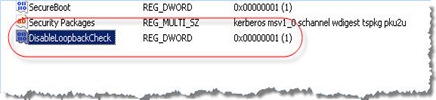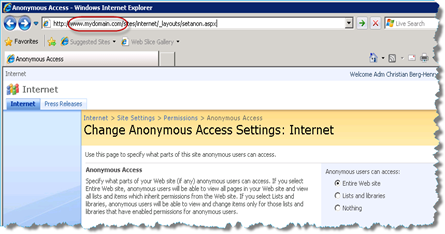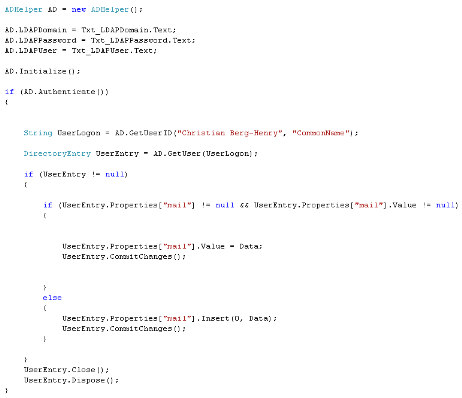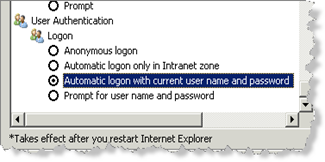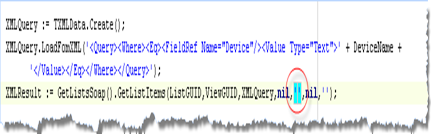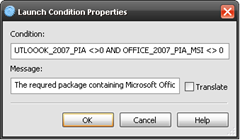After experiencing a slow SharePoint system it was discovered that the process mssdmn.exe was consuming all available CPU. (Frontend and Indexing service on same server)
SharePoint indexing was correctly configured, and performance configured not to use all CPU…
The resolution in this case was to install the latest IFilters for Office from Microsoft and the latest IFilter for Adobe PDF from Adobe (Version 8 and 9 has also support for for 64-bit systems)
Note: To compare Foxit and Adobe see the “Jie Li's GeekWorld (BLOG)”
After installing the filters, and changing the ObjectID in registry for PDF files (See documentation at Adobe (Page 2)) The process started indexing, and stopped consuming CPU after the indexing tasks were finished…
No need to restart the server, just restart the Search Service and the IIS
- net stop ossearch –> net start ossearch
- iisreset /noforce