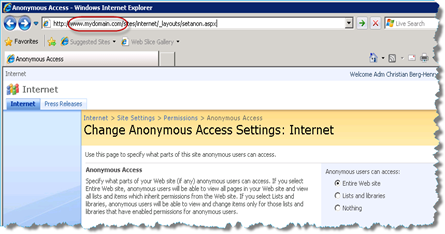Just to clarify the relationship between alternate access mappings host headers and SharePoint Zones…
While configuring multiple frontend servers and different zones, including Internet. I discovered that I could not set the anonymous access to my site in the Internet Zone.
What puzzled me was the fact that I could not set the anonymous access rights on the site after enabling anonymous in the Zone. The choices were all disabled. (_layouts/setanon.aspx)
Not having my mind correctly set I missed the fact that I was configuring the site collection using a url that was NOT configured for the Internet zone. I was only configuring using the default zone (or the server name as host to be specific)
The host header and the alternate access mappings is the only link that SharePoint has to discover that the site actually is in a zone. It all makes sense, but when you are configuring your site before the DNS entries are set you may stumble on this little problem…
By using the correct hostname, that is referring to the internet zone in my browser it all worked out.