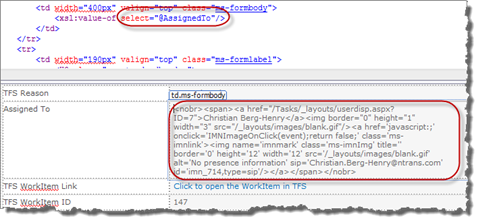With the implementation of Team Foundation Server 2010 the need for some integration with SharePoint 2010 was needed. Just to test the TFS API a simple webpart for registration of User Stories from SharePoint was created.
New to the TFS API I discovered that connection to the Project Collection needed a ICredentialsProvider (Fallback). The UICredentialsProvider works fine in Windows Applications but when using the web, this provider can not be used…
The first step is to create a new Interface that uses the NetworkCredential class to return the credentials
public class NetworkCredentialsProvider : ICredentialsProvider
{
private readonly NetworkCredential credentials;
public NetworkCredentialsProvider(NetworkCredential credentials)
{
this.credentials = credentials;
}
public ICredentials GetCredentials(Uri uri, ICredentials failedCredentials)
{
return this.credentials;
}
public void NotifyCredentialsAuthenticated(Uri uri)
{
}
}
Use this Provider to connect to the Project Collection
ICredentialsProvider TFSProxyCredentials;
var credentials = new NetworkCredential("Username", "Password", "Domain"); TFSProxyCredentials = new NetworkCredentialsProvider(credentials);
var projectCollection = TfsTeamProjectCollectionFactory.GetTeamProjectCollection(projectCollectionUri, TFSProxyCredentials);
When running this code from a webpage/webpart the TFS will return an exception: “TF237121: Cannot complete the operation. An unexpected error occurred.”
This Exception is occurs because the TFS Client does not have a reference to a local Cache for storing files. (Normally this is stored in the current user profile area)
The solution is to let the TFS Client know where to store cache-files. This is done by defining a application setting named WorkItemTrackingCacheRoot and specifying a local path on the server (With proper NTFS rights)
The application setting can be created in web.config or programmatically
web.config:
<appSettings> <!-- Add reference to TFS Client Cache -->
< add key="WorkItemTrackingCacheRoot" value="C:\TFSClientCache" /> </appSettings> Code:
if (WebConfigurationManager.AppSettings["WorkItemTrackingCacheRoot"] == null || WebConfigurationManager.AppSettings["WorkItemTrackingCacheRoot"] == String.Empty)
{
WebConfigurationManager.AppSettings["WorkItemTrackingCacheRoot"] = System.IO.Path.GetTempPath() + "TFSClientCache";
} Thanks to Naren’s blog for pointing out the Client Cache settings
Click to download complete code to connect, and to get project info