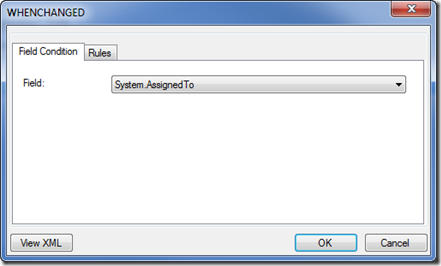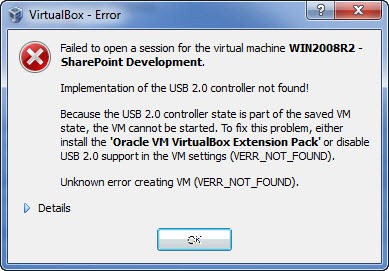The default TFS workitems does not have a field that records last “Assigned To” date. You can easily create a new field to record this date
Start by creating a new Field Definition
Create a new rule of type WHENCHANGED
Select Field System.AssignedTo
Create a new rule of type SERVERDEFAULT
Select from “clock”
The field Assigned Date is now created and will be updated when the workitem is assigned or re-assigned.
If you prefer to modify the XML directly here is the snippet:
<FIELD name="Assigned Date" refname="NTS.AssignedDate" type="DateTime" reportable="dimension">
<WHENCHANGED field="System.AssignedTo">
<SERVERDEFAULT from="clock" />
</WHENCHANGED>
</FIELD>